Follow these steps and your video can be viewed online.
First you need to convert your video to MP4.
The MOV format will also work.
Go to video.online-convert.com/convert-to-mp4 to convert your video on-the-fly for free!
Or, go to www.zamar.com, free conversion tool to convert your video.
The site sends you an email when the file is ready. Select MP4 for web use.
Once you have converted your video to MP4:
1) Upload your video using the “Add Media” button.
It may take a while for really long videos.
Once it’s uploaded, don’t close the window!
2) Generate a thumbnail from the video. Click the arrow next to “Choose from video”.
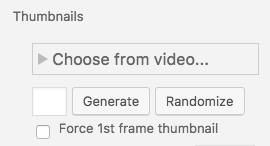
3) Wait for the video clip to begin to play, then click “Use this frame”.
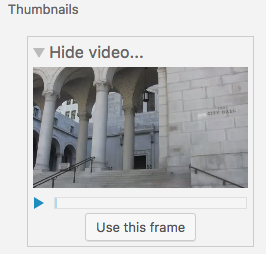
4) Insert the video into the post.
Close the media window. Write some text about the video.
5) Go to the “Set featured image” tab on the right.
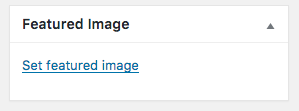
Select the preview image you just generated from the video; click the button to set featured image.
Note: you will not see the video in the post, just a bunch of code. To view the video, click the view post link.
Please Note: This post has been updated to utilize mp4 videos instead of the previously recommended .flv video format.